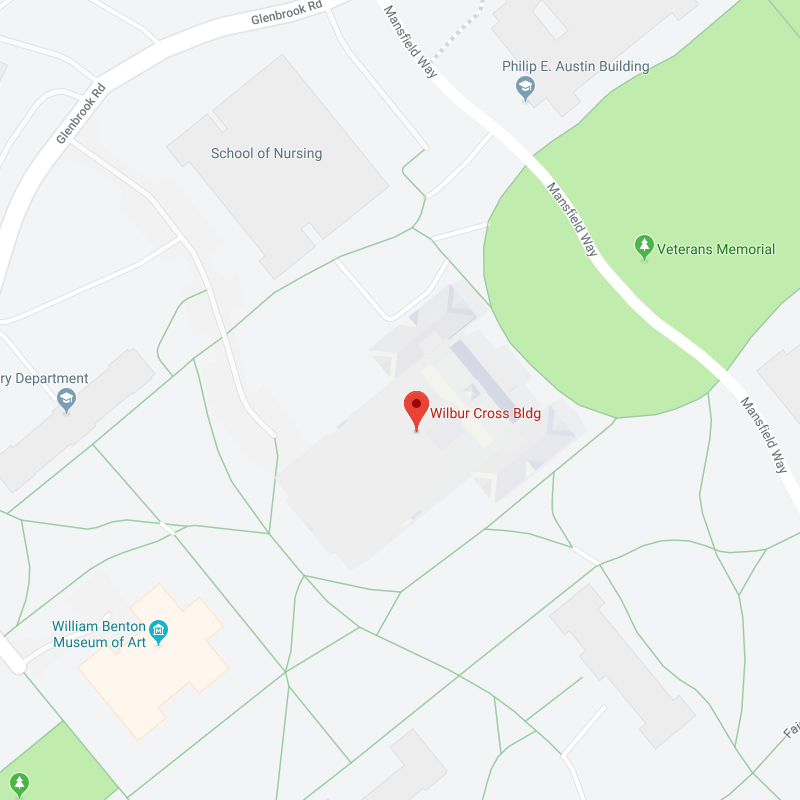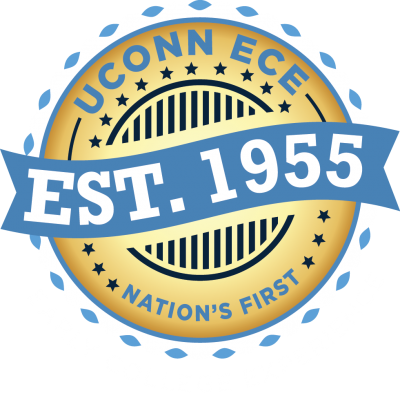Payment Information
2020-2021 and Prior Archived Payment Instructions
Payment Instructions
Parent/Guardian Step-by-Step Consent & Payment Guide
Delivery
Program consent and payment requests are e-mailed or texted directly to the Parent/Guardian listed in the student application upon (1) successful submission and (2) high school approval of the student registration request.
Parent/Guardian consent and payment (if applicable) are requested via e-mail or text message per course request. (Ex: If a student requests enrollment in two UConn courses, the Parent/Guardian will receive two separate e-mails/texts for consent and payment per course).
Payment
Parent/Guardian consent and payment are due upon receipt of the e-mailed or texted request.
Payments are made by Credit Card or e-Check only using the unique link provided in the consent and payment e-mail/text.
Unpaid Balances
Students will not be eligible for UConn credit and registration requests will be canceled if balances go unpaid.
Students can view the status of their registration request and payment by viewing their profile at UConn.DualEnroll.com and request a consent and payment e-mail be resent if necessary.
Billing Help
Contact UConn.DualEnroll.com Help Desk and submit a ticket for assistance.
Pre 2021-2022 Archived Payment Info
Students who were enrolled in a UConn course through UConn ECE in the 2020-2021 academic year and/or earlier are bound to the payment methods and policies listed below.
Due to University policy, payments CANNOT be accepted over the phone.
Pay Online
UConn recommends using: Google Chrome as your web browser when paying your bill online
Credit Card
![]()
A 2.85% non-refundable convenience fee will apply to your transaction. This convenience fee is required to offset the expense of offering credit cards as a payment option and is paid directly to the credit card processor.
Log in to the Student Administration System with your UConn NetID and password. To find your NetID or to reset your NetID password visit the NetID website or call the Technology Support Center at 860.486.4357.
- Click Bursar Services.
- Select Pay Bill & Authorize Users on the menu on the left.
- Click the Pay Bill & Authorize Users button.
- You will be redirected to a different website. Click on the green tab: Make Payment to Proceed.
- View the current balance, and then click Make a Payment.
- Select Current account balance OR enter an amount in the box provided.
- Enter a memo in the box provided, and click Continue.
- Click the Select Method drop box. Click Credit Card via Paypath. Click Continue.
- Click Continue to PayPath where you will be redirected to the PayPath Payment Service website.
- Enter your credit card information; then review, submit, and save a copy of the receipt for your records.
Electronic Check
Electronic checks (E-Checks) do not have a cost but returned E-Checks will be assessed a $25 returned check fee.
Log in to the Student Administration System with your UConn NetID and password. To find your NetID or to reset your NetID password visit the NetID website or call the Technology Support Center at 860.486.4357.
- Click Bursar Services.
- Select Pay Bill & Authorize Users on the menu on the left.
- Click the Pay Bill & Authorize Users button.
- You will be redirected to a different website. Click on the green tab: Make Payment to Proceed.
- View the current balance, and then click Make a Payment.
- Select Current account balance OR enter an amount in the box provided.
- Enter a memo in the box provided, and click Continue.
- Click the Select Method drop box. Click Electronic Check (checking/savings). Click Continue.
- Enter your account information in the provided boxes.
- Click Continue, review your transaction details, and click Submit Payment. Save a copy of the receipt for your records.
Online Banking
You must call your bank directly for assistance. Each bank is different, and UConn cannot assist with your personal banking.
Make payments directly to UConn through your own bank’s online bill paying system.
- Set up UConn as a payee.
- Select “UConn Fee Bill” from your bank’s list of payees OR carefully enter the name “UConn Fee Bill” as the payee.
- Carefully enter your student’s 7-digit UConn Student Administration Number (ex. 1234567) as the account number.
- Enter the address below:
UConn Fee Bill
233 Glenbrook Road, Unit 4100
Storrs, Connecticut 06269-4100
Made payable to: The University of Connecticut
Pay by Mail
Check or Money Order
Made payable to: The University of Connecticut
Memo line: Student’s 7-digit UConn Student Administration Number (ex. 1234567)
Payment made by mail, including registered and overnight mail, should be sent to:
The University of Connecticut
Office of the Bursar, Unit 4100
233 Glenbrook Rd.
Storrs, Connecticut 06269-4100
Returned checks and money orders will be assessed a $25 returned check fee.
Pay in Person
Check or Cash
UConn Bursar's Office
Wilbur Cross Building
233 Glenbrook Road, Unit 4239
Storrs, Connecticut 06269 (map link)
Payment Drop Box
Wilbur Cross Building - across from the Information Desk
233 Glenbrook Road, Unit 4239
Storrs, Connecticut 06269 (map link)
UConn Regional Campuses accept walk-in payment by check ONLY.
All checks will be scanned and turned into electronic payments.
Pre 2021-2022 Billing Help
Failure to receive an e-mail bill notification does not absolve students of the responsibility of payment by the due date. Students have 24/7 access to view any term fee bill by accessing their student account in the Student Administration System.